Accepting Attached Procedures (App)
Procedures can be accessed from the Procedures tab of an Inventory item and accepted to confirm the user is familiar with how to safely use the item.
Note: Your Access Level may restrict the use of some features.
This feature is not available on Standard subscriptions.
A Procedure needs to be linked before it will appear in the Procedures option on the Inventory item. See Attaching Procedures to Inventory.
- Open the inventory item:
- Tap main menu
 Inventory > Machinery & Equipment/Structures/Tools/Chemicals and tap on the inventory item, or
Inventory > Machinery & Equipment/Structures/Tools/Chemicals and tap on the inventory item, or - Tap QR Code
 and scan the Item's QR code.
and scan the Item's QR code.
- Tap main menu
- Tap Procedures and tap the Procedure name to open.
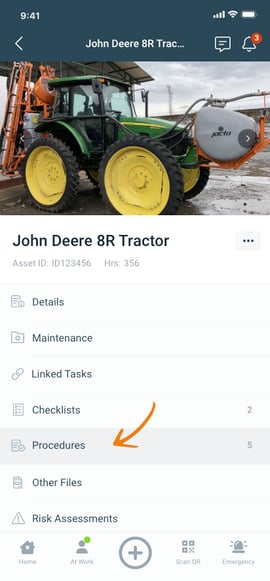
- Read the Procedure and tap Accept.
- Tick the checkbox besides I have read and understood the Procedure.
- Tap Submit.
