Running Inspections (App)
Inspections are helpful to assist you in identifying risks before they cause an incident or injury.
Inspections have been replaced by Checklists to make them easier to build and run.
We will continue to support the Inspections module until the phase out is complete.
All Inspection templates are located in Checklists > Template Library.
Navigate to Documents > Checklists and click on the Template Library tab. Type Inspections in the Search keyword field to bring up the templates.
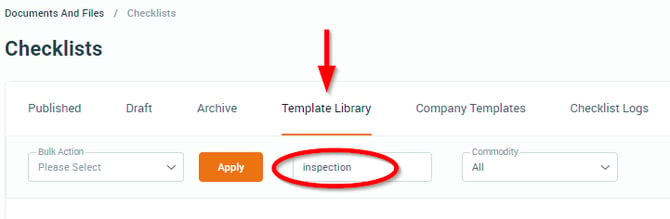
For more on Checklists, see Checklists Overview.
Inspections can only be run on the Safe Ag Systems App.
- From the main menu
 , select Documents > Inspections.
, select Documents > Inspections. - Select the Location and tap New Inspection.
- Select the category, then select the Inspection.
- Tap Start to begin the Inspection.
- Each statement has two options:
- Agree
- Action - if a Task needs to be added, resulting from the statement.
- Once complete, click Save.