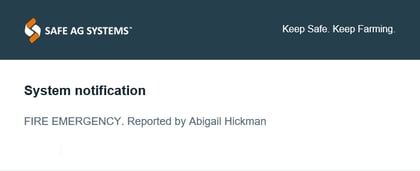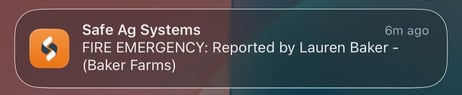Triggering an Emergency (App)
The App allows users to trigger a Medical or Fire Emergency. When triggered, all users will be notified of the situation.
If working in Offline mode or in an area without coverage, an Emergency trigger won't be sent, even when re-connected . A popup will appear alerting the user of this.
In areas with no or very limited coverage, we recommend the use of satellite tracking devices with SOS capabilities.
This guide will show you:
Triggering an Emergency
- From the Quick Access menu, tap Emergency
 .
. - Tap Fire or Medical. A confirmation is needed before all users are notified.
- Confirm whether 000 needs to be called.

If a user doesn't have Location Services enabled, the Emergency alert won't include their position. A pop up will notify them of this before triggering the alert.
App Alerts
Home ![]()
A banner will be displayed when an Emergency is triggered.
View on Map will allow the user's location to be shown.
Call Reporter will appear when:
- The user logged in is not the Reporter.
- The Reporter has a phone number shared and it's shared with staff.
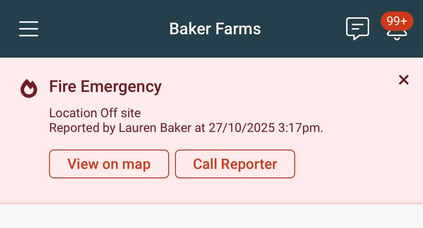
Notification Bell 
- Tap the Notification Bell
 .
. - Tap on the Emergency notification. A map with the User's location will be displayed.

Noticeboard
- Tap the Noticeboard
 .
.
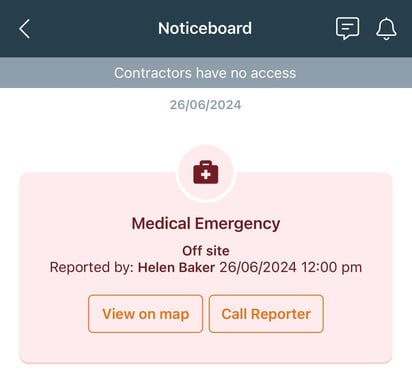
Push Notification
All users will receive a notification from the App that a Fire or Medical Emergency has been reported. Tap the notification to open the map of GPS coordinates and location of the triggered emergency.
Desktop Alerts
The Desktop Notifications will be available for Workers, Supervisors and Business Administrators.
Noticeboard

Notification Bell

An email notification will be sent to Business Administrators only.