Creating Inspections
You can create your own Inspections or use one of the Safe Ag Systems templates to run inspections for your business.
Note: Your Access Level may restrict the use of some features.
Inspections have been replaced by Checklists to make them easier to build and run.
We will continue to support the Inspections module until the move is complete.
All Inspection templates are located in Checklists > Template Library.
Navigate to Documents > Checklists and click on the Template Library tab. Type Inspections in the Search keyword field to bring up the templates.
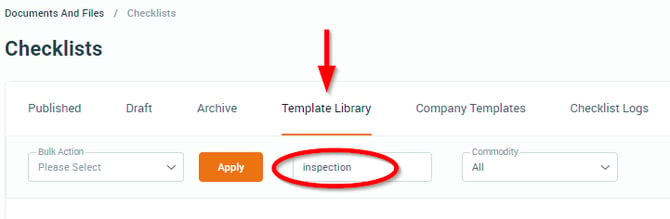
For more on Checklists, see Checklists Overview.
- From the left menu, select Documents > Inspections.
- To create an Inspection:
- Click Create My Own (to build your own Inspection), or
- Select Copy from Template tab (to use a template).
- Click View to review any inspection template.
- Tick the template(s) and click Copy Template > Yes to use.
- Enter a Category and Inspection Name.
- To add a new statement click Add new statement.
- To move the position of a statement Drag and Drop or use the up/down arrows.
- If you need to delete a statement click the Trash Can icon in the applicable statement.
- Once all statements have been created click Save.