Viewing Notifications (App)
Notifications are triggered to flag actions requiring attention. These are unique for each user and can be accessed from the notification Bell on App. Push Notifications are also used.
Note: Archived notifications can't be accessed on the App.
For Desktop, see Viewing Notifications.
If you aren't receiving push notifications, please check that your device has allowed notifications for Safe Ag Systems.
There are two kinds of notifications that are used by the Safe Ag Systems App.
- Push Notifications - Visible on the device's lock screen or as a banner. Available without the App being open/used. Once tapped or cleared, they aren't accessible again.
- In-App Notifications - a list of notifications accessible from the Notification Bell
 in top right corner of the App.
in top right corner of the App.
- Tap the Notification Bell
 .
.
- This displays all read and unread notifications triggered in the last 30 days.
- Archived notifications are not displayed.
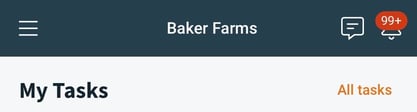
- Tap more options
 or tap and hold on a notification to Archive or Mark as Read.
or tap and hold on a notification to Archive or Mark as Read.
- Archive - will remove the notification from the list. Once archived, it can only be viewed from the Desktop.
- Mark as Read - will keep the notification in the bell list; it can be seen as read for up to 30 days.
- Tap Show Unread Only or Show All to toggle your view at the top of the screen.