Editing Procedures
Your Procedures should be reviewed regularly to ensure they are still relevant. They also may need to edited if there's been a change in the content.
Note: Your Access Level may restrict the use of some features.
- From the left menu, navigate to Documents > Procedures > Published.
- On the Procedures, select more options ••• then click Edit > OK.
- Click the pencil
 to edit the content. See Editor Formatting Options for details.
to edit the content. See Editor Formatting Options for details. - Once all changes are made, click Save.
- Click Preview to see how your Procedure will appear for users. Use the phone, tablet or desktop icons
 at the top of the preview screen to view.
at the top of the preview screen to view. - Click Publish and complete fields.
- Set access to the Procedure by selecting Access Levels under Who has general access to this Document? This will allow users with those Access Levels to access the Procedure, even if they haven't had it assigned or completed.
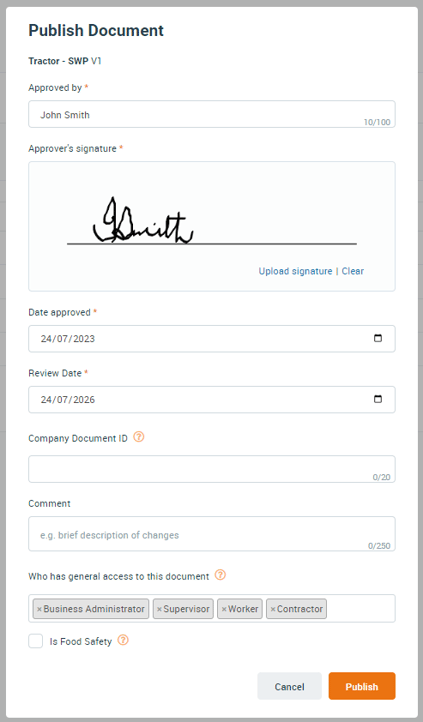
- Set access to the Procedure by selecting Access Levels under Who has general access to this Document? This will allow users with those Access Levels to access the Procedure, even if they haven't had it assigned or completed.
Note: When a new version of a Procedure is published, the version number is automatically updated. The previous version will be available under the Archive tab.
A Procedure under the Published tab with a pencil beside the Version, indicates that a Draft version exists.
A Procedure under the Published tab with a clock besides the review date, indicates that an updated template exists.
Editor Formatting Options
Formatting and content elements available in Procedures are:
- B - Bold text
- i - Italic text
- U - Underlined text
 - Text colour
- Text colour - Numbered list, bullet points or indent
- Numbered list, bullet points or indent- PPE - Add Personal Protective Equipment icons
 - Insert the Business Name saved under Business > Business Details > Primary Entity Name. This will update automatically if name changes are made.
- Insert the Business Name saved under Business > Business Details > Primary Entity Name. This will update automatically if name changes are made. - Insert an image. Unavailable offline.
- Insert an image. Unavailable offline. - Insert a URL. Unavailable offline.
- Insert a URL. Unavailable offline.