Seeing Who's at Work
At Work lets you be notified when staff arrive and leave work safely. It's also a great way to locate them quickly in an emergency or while working alone.
Note: Your Access Level may restrict the use of some features.
Toggling At Work is only available on the App. See Setting yourself At Work/Not At Work.
This feature is not available on Standard subscriptions.
Seeing Who's at Work
This can be seen in two places:
- Locations - this will allow you to see exactly where a user was when they last used the App.
- Dashboard - this will show the Location name, when they set themselves At Work and when they were last active.
A user can also be prompted to update their Location from At Work on the App. See Requesting a Location Update.
Note: A user's location is updated:
- every time the user opens the App, and
- are marked 'At Work' and
- have their location permissions turned on.
Using Locations

- Navigate to Business > Locations.
- Click the required Location.
- In the bottom left of the map, click Layer and click People.
- Users set to At Work will display on the map.
- Click a Person icon to see who is it, and when they were last active.
Using the Dashboard
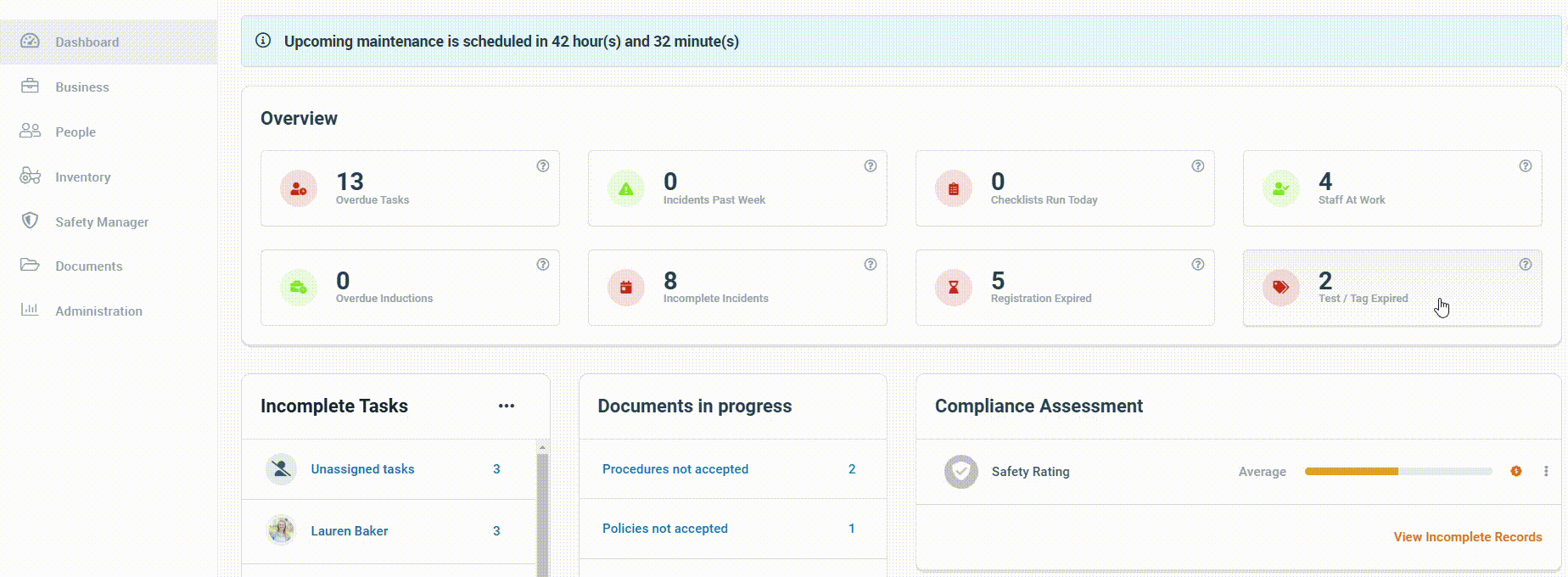
- From the Dashboard, click Staff At Work on the Overview.
- The list will show any user marked At Work and their last known Location.
- Set At Work: The time the toggle was last turned on.
- Last Active: The time the user's Location was last updated.