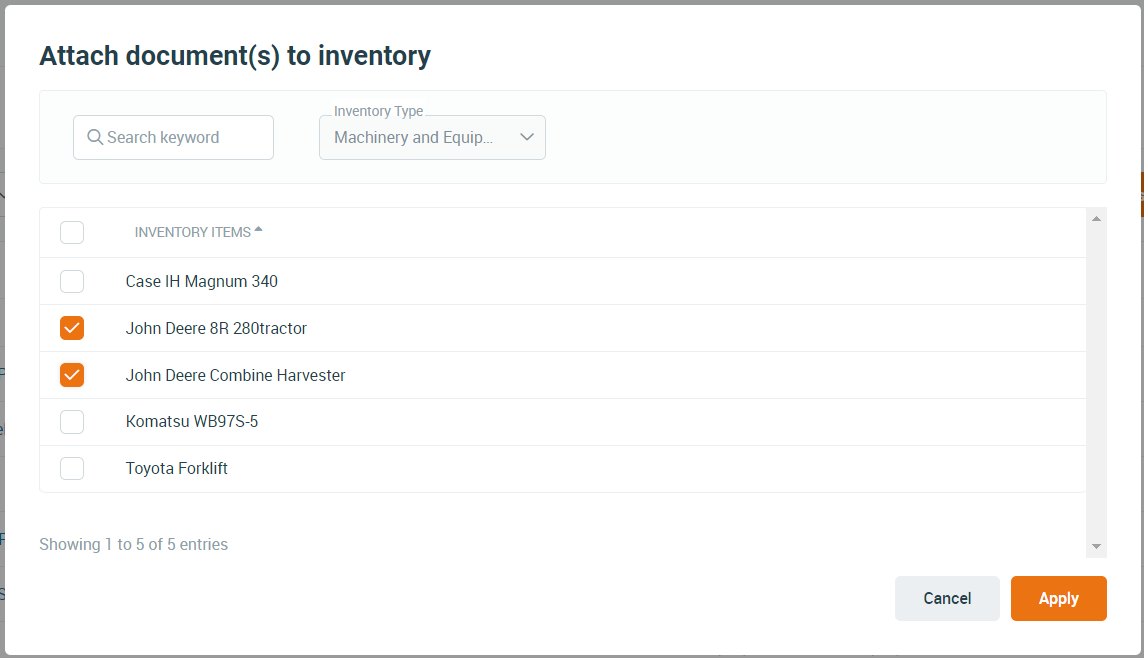Attaching Procedures to Inventory
Attaching a Procedure to an Inventory item makes it easy for employees to read the related procedure ensuring they are familiar with the operating instructions and hazards.
Note: Your Access Level may restrict the use of some features.
This function is only available in a Professional subscription.
To attach a checklist see Attaching Checklists to Inventory.
- Inventory - Attach one or more Procedures to a single Inventory item, or
- Documents - Attach one or more Procedures to multiple Inventory items.
From the Inventory Item
- From the left menu, select Inventory > Machinery & Equipment or Structures or Tools.
- Select the inventory item to open
- Select the Attached Documents tab at the top of the machine view.
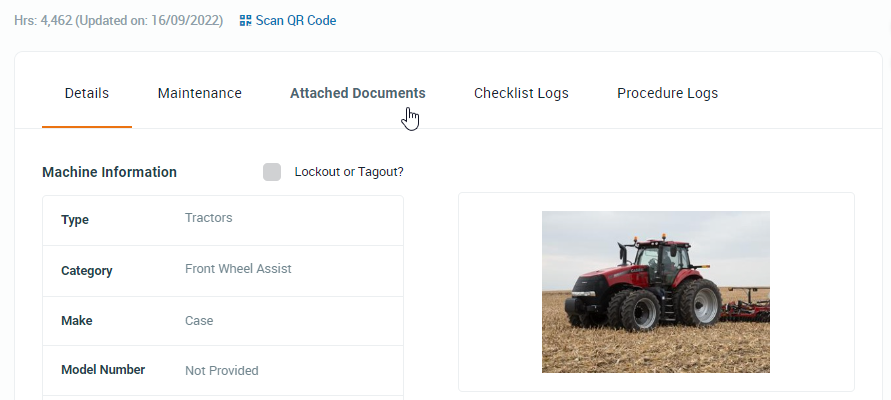
- Click the Attach Document button and select Attach a Procedure from the dropdown list.
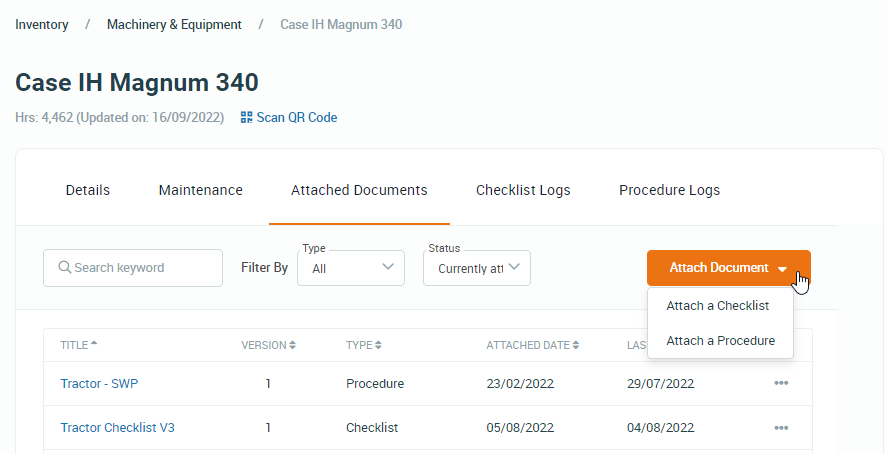
- Select the procedure to attached and click Save.
From Documents
- From the left menu, select Documents > Procedures.
- Tick the procedure(s) you wish to attach to one or more inventory items.
- From the Bulk Action dropdown at the top of the list of procedures, select Attach to Inventory > Apply.

- Tick the inventory item(s) you wish to attach to the checklist(s) and click Apply.