Running Document Reports
All Documents being Assigned, Started or Completed will generate a Document log, which can be reviewed from Reporting. Document logs can also be seen under each Document type or a User's tile.
Note: Your Access Level may restrict the use of some features.
Reporting is only available on Desktop.
Reporting is not available on Standard Subscriptions.
When a Document is assigned, started or completed, a log will be automatically recorded and can be seen under Reporting, Documents or Manage People.
- From the left menu, select Administration > Reporting > Documents.
- Select a report:
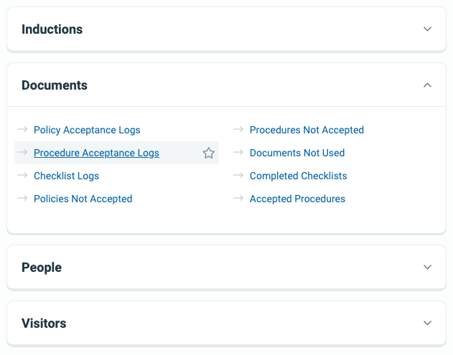
- Use Filters to customise your report.
- Click Save to add the current filters as a Saved Report.

- If needed, click CSV, Excel or PDF to export.
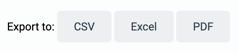
Acceptance Logs and Checklist logs can also be viewed from:
- Procedures and Checklists performed for Inventory: Inventory > Machinery & Equipment/Structures/Tools/Chemicals, click the Inventory item to open and select Checklist Logs or Procedure Logs tab.
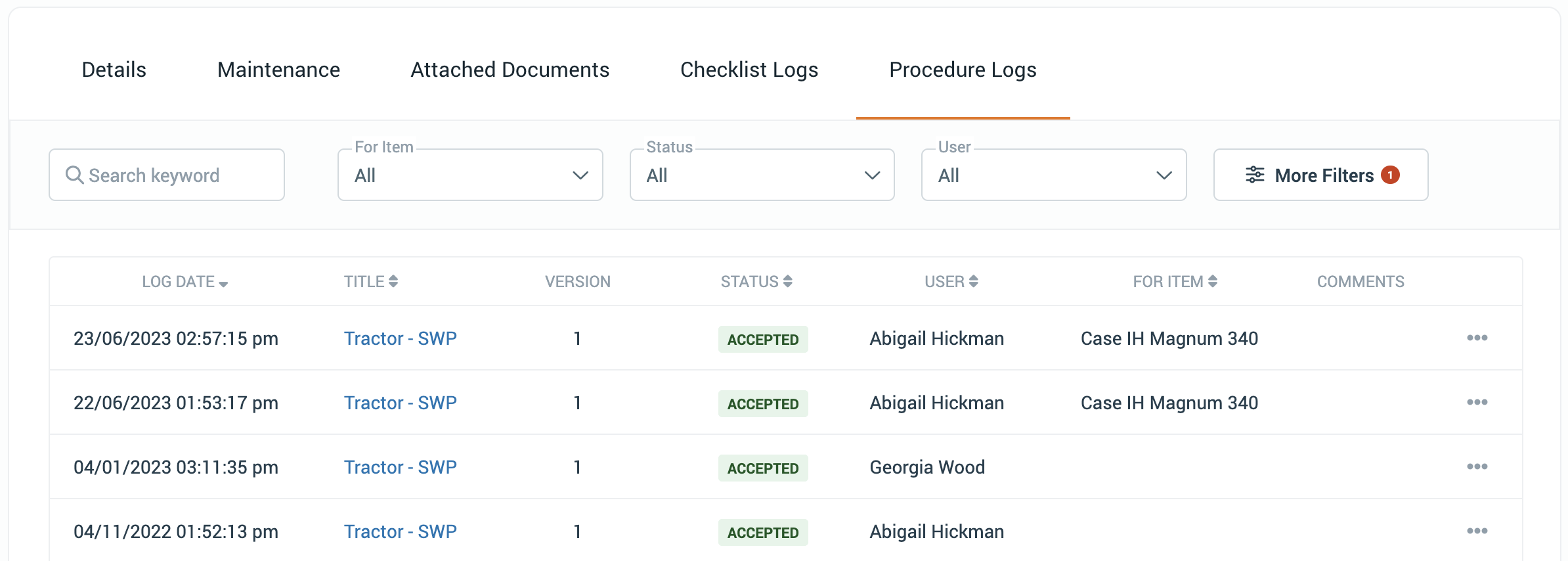
- Individual users logs: People > Manage People, click the user title to open and navigate to the Checklist Logs or Acceptance Logs tab.
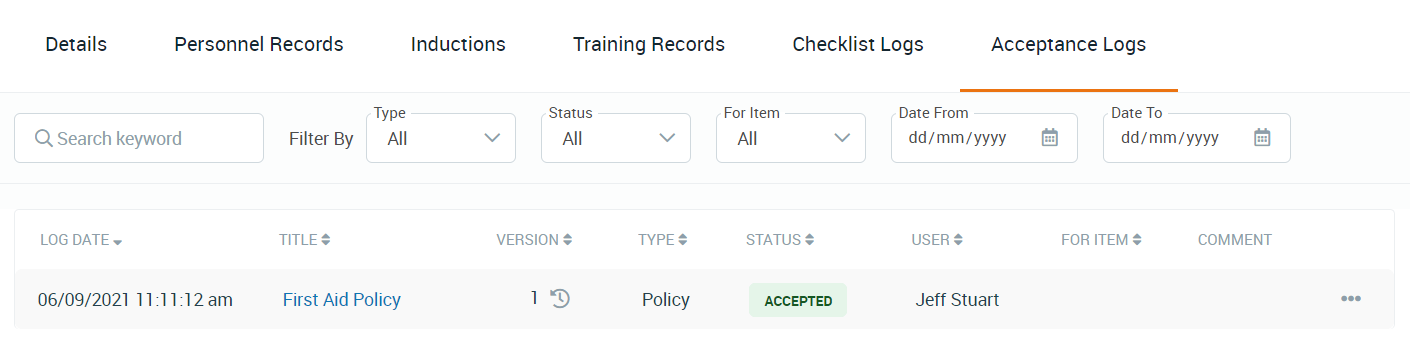
- All Policy, Procedure and Checklist logs: Documents > Policies/Procedures/ Checklists and navigate to the Policy Logs, Procedure Logs or Checklist Logs tab.