Editing Maintenance
A Maintenance record may need to be edited to add more details or correct a mistake.
Note: Your Access Level may restrict the use of some features.
To edit on the App, see Editing Maintenance (App).
- From the left menu, select Inventory > Machinery and Equipment or Structures or Tools.
- Access Maintenance by:
- Selecting the All Maintenance tab, or
- Selecting the Inventory item and clicking the Maintenance tab.
- To edit the Maintenance Record, click the required Maintenance Title > Edit, or more options
 > Edit.
> Edit.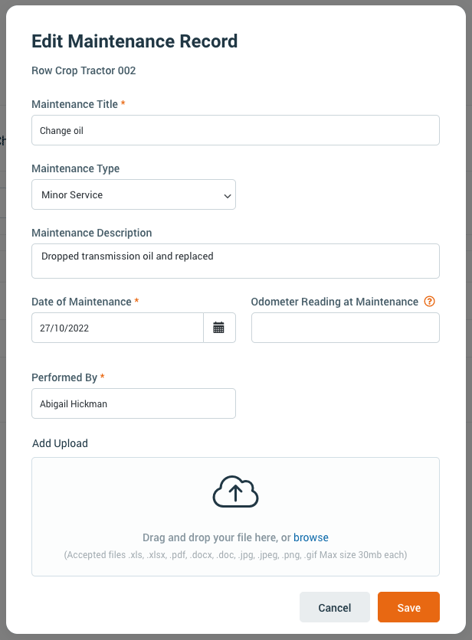
- Make any required changes and click Save.