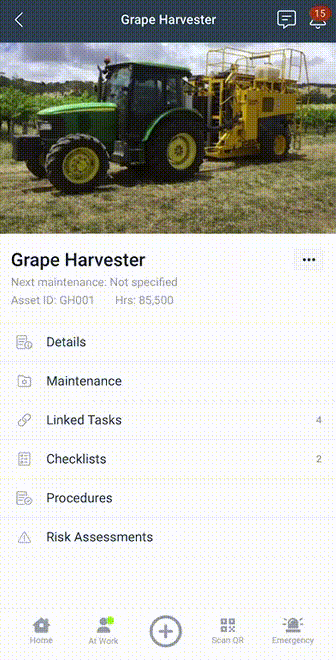Logging Machinery Hours/Kilometres/Miles (App)
Log odometer readings to track the use of your machines. The odometer reading can be used to automatically trigger a notification and Task for upcoming maintenance.
Note: Your Access Level may restrict the use of some features.
The Machinery item must be set to record the odometer on Desktop, before the option will appear on the App. See Logging Machinery Hours/Kilometres/Miles.
A popup will automatically appear when the machine is opened to add a new reading, but a new reading can also be recorded manually.
- Log a Reading from the Automatic Popup
- Log a Reading Manually
Log a Reading from the Automatic Popup
- Access the Inventory item:
- Tap the Main menu
 and select Inventory > Machinery & Equipment ,
and select Inventory > Machinery & Equipment ,  and tap on the machinery item, or
and tap on the machinery item, or - Tap QR Code
 and scan the item's QR code.
and scan the item's QR code.
- Tap the Main menu
- A popup will prompt to log a new reading, tap Yes.
- Enter the new reading, and tap Save.
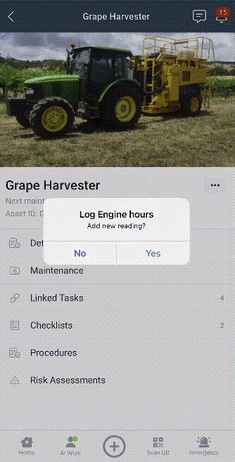
Log a Reading Manually
- Access the Inventory item:
- Tap the Main menu
 and select Inventory > Machinery & Equipment, and tap on the machinery item, or
and select Inventory > Machinery & Equipment, and tap on the machinery item, or - Tap QR Code
 and scan the item's QR code.
and scan the item's QR code.
- Tap the Main menu
- Tap more options
 > Log hours/odometre.
> Log hours/odometre. - Enter the new reading and tap Save.