Checking Induction Statuses
After an Induction has been assigned, you're able to check on the Induction status. You can see it for every users across all Inductions, or by each user.
Note: Your Access Level may restrict the use of some features.
To check an Induction Status on the App, see Checking Induction Statuses (App).
To sign off an Induction, see Signing Off Inductions.
Visitor Inductions are only visible on the Desktop.
An Induction status can be accessed from:
Induction Status from Start Inductions
- From the left menu, select People > Start Induction and navigate to Existing Inductions tab.
-
The status of an induction can be found in the Status column.

The six progress status stages for inductions are as listed below:-
Not Started
-
In Progress – You can check the progress of the induction by clicking more options ••• > View.
-
Disagreement – You can check which statements the inductee has disagreed with by clicking more options ••• > View.
-
Inductee to sign - Inductee needs to login and sign off.
-
Inductor to sign – Inductor needs to sign off. The inductor will have an action in the Status column.
-
Complete
-
Induction Status from Manage People
- From the left menu, select People > Manage People.
- Find the user's tile and click more options
 , then select View.
, then select View.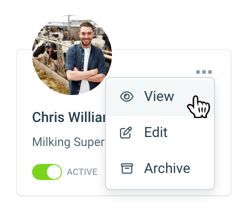
- Navigate to the Inductions tab.
-
The six progress status stages for inductions are as listed below:
-
Not Started
-
In Progress – Check the progress of the induction by clicking more options ••• > View.
-
Disagreement – Check which statements the inductee has disagreed with by clicking more options ••• > View.
-
Inductee to sign - Inductee needs to login and sign off.
-
Inductor to sign – Inductor needs to sign off. The inductor will have an action in the Status column.
-
Complete

-
Inductions can only be signed off by the Inductor under Existing Inductions.