Signing In Visitors
The Visitor Register can be used to quickly and easily record when visitors come and go from your business.
Note: Your Access Level may restrict the use of some features.
This feature is only accessible to Professional and Corporate Subscribers.
By default, all App Users will receive a push notification each time a Visitors signs in or out. This can be changed in System Configuration Notifications.
To sign a Visitor in on the App, see Signing in Visitors (App).
Signing a Visitor In or Out
To sign someone in or out on the App, see Signing in Visitors (App).
- From the left menu, select People > Visitor Register.

- Click Add New, select whether the visitor is signing in or out.
- Complete their details, and click Save.

Setting up a Location QR Code
The QR code can only be created on Desktop.
A visitor MUST download the Safe Ag Systems App to sign in or out on the Visitor Register. They do not need a log in to do this. See Signing in Visitors (App).
- From the left menu, select Business > Locations.
- Click more options
 for the relevant Location.
for the relevant Location. - Select Print QR Code.
- Print the QR code and display it at the entrance to your property.
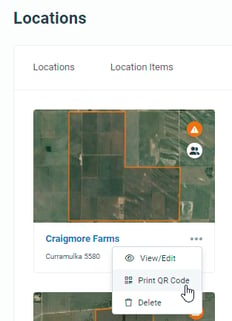
If required, multiple copies of the QR code can be printed and attached to structures around the property where visitors can check in.
Safe Ag Systems sells signs and labels in the online store which can be used to attach QR codes around the property. See our Online Store here.