Managing Documents (Management Portal)
Documents in the Management Portal can be created, edit and shared to selected or all linked companies. This includes Inductions, Checklists, Policies, Procedures and if subscribed, AgAuditor.
Note: Your Access Level may restrict the use of some features.
This can only be done on Desktop.
Documents can be created, edited and shared from the Management Portal to a Linked Company or Business.
This guide shows the options on managing the document templates with your linked companies.
Inductions
Inductions can be shared or sent to a linked company.
For more about building or editing Inductions, see Building Inductions Overviews.
Policies, Images or Links can only be added at an individual site level.
- On the Management Portal, navigate to Documents > Inductions.
- Select the box beside the Induction/s.
- Click to Share
or Send
- Share: Inductions will be available under Documents > Inductions > Company Templates.
- Send: Inductions will be available under Documents > Inductions > Create or Edit.

- Select the companies needed, and click Continue. The template will now be available on the selected sites.
Checklists, Policies, Procedures and AgAuditor
These documents can be:
- Shared, (Individual Template)
- Shared to Company, (Multiple Templates)
- Updated for Companies, or
- Published Against Company.
- For more about building or editing Checklists, see Checklists Overview.
- For more about creating or editing Policies, see Policies Overview.
- For more about creating or editing Procedures, see Procedures Overview.
- For more about building or editing Audits, see AgAuditor Overview.
Share
Allows a single template to be shared or removed from one or more companies.
If sharing multiple templates, see Share to Company.
The Document will be shown under Company Templates on the Linked Company.
- On the Management Portal, navigate to Documents and select the relevant heading.
- Click more options
 for the template > Share.
for the template > Share.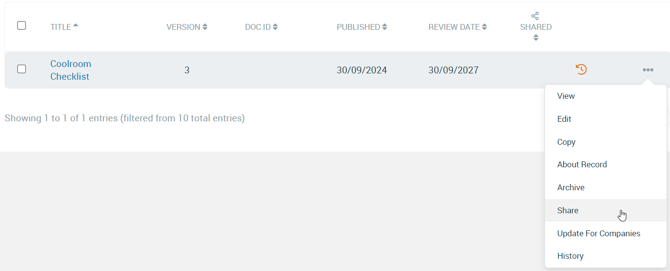
- Select companies to share or remove the template, click Save.
Share to Company
Allows multiple templates to be shared or removed from one or more companies.
If needing to share a single template, see Share.
The Documents will be shown under Company Templates on the Linked Company.
- On the Management Portal, navigate to Documents and select the relevant heading.
- Select the box beside the templates.
- Under Bulk Action, select Share to Company and Apply.

- Select companies to share or remove the templates, click Save.
Update for Companies
Allows a single Document to be updated for multiple companies.
The Document will be updated and shown under Published on the Linked Company.
- On the Management Portal, navigate to Documents and select the relevant heading.
- Click more options
 for the template > Update for Companies > Continue.
for the template > Update for Companies > Continue.
- If the document hasn't been shared, is already on the latest version, or is available on a site without access, the document can't be shared.

- If a Connected Site has a past version in Draft or Publish, select whether to make changes or not.


- If the document hasn't been shared, is already on the latest version, or is available on a site without access, the document can't be shared.
- If there are documents to be updated, add a comment then Publish.
If there are no documents to update, a No Documents were updated window will appear.
Publish Against Company
Allows multiple Documents to be published against one company.
The Document will be updated and shown under Published on the Linked Company.
- On the Management Portal, navigate to Documents and select the relevant heading.
- Select the box beside the templates.
- Under Bulk Action, select Publish against Company and Apply.
- Select the Linked Company > Continue.
- Click Proceed.
- If a Document with the same name exists, the Document won't be created.
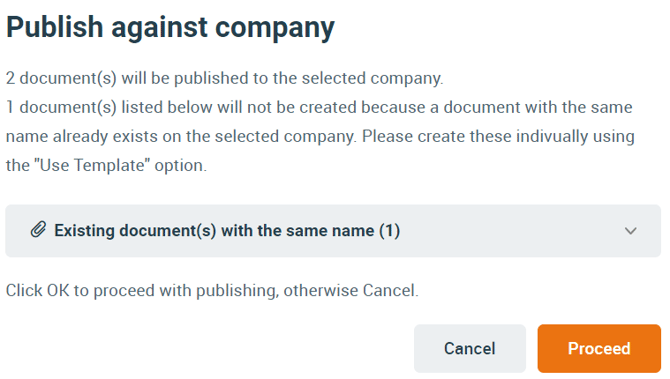
- If a Document with the same name exists, the Document won't be created.
- Complete the data in the Bulk Publish Documents window and press Publish.