Completing Inductions (App)
This tutorial will guide you through the steps on how to complete an induction that has been assigned to a user on the App.
Note: Your Access Level may restrict the use of some features.
To Complete Inductions on Desktop, see Completing Inductions.
- To complete an Induction:
- From Home
 , tap Inductions under Incomplete Documents, or
, tap Inductions under Incomplete Documents, or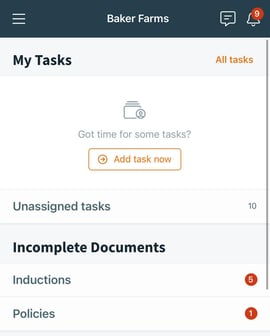
- From the main menu
 , tap Documents > Inductions > My Inductions.
, tap Documents > Inductions > My Inductions.
- From Home
- Tap Not Started. Select the Induction to complete.
- Tap on a Category to open the first statement. An introductory slide with some instructions will be shown first.

- Read each statement and tap Agree or Disagree.
- If a blue icon is visible, there is an attachment on the statement.
- Tap the blue icon and review the Policy, Link or Image.
- Agree and Disagree can't be selected until the attachment has been actioned.

- When all statements are answered, a signature is needed to complete the Induction. Once signed, tap Sign. The Induction will be submitted to a Supervisor or Business Administrator to Sign Off.
If a statement has been marked as Disagree, the Induction can't be completed. See the Inductor to discuss.