Adding Chemicals
Use Chemicals to create your Chemical Register that provides access to important information, including Hazard information and the Safety Data Sheet (SDS). Usage and Purchase records can be added so you always know how much you have on hand.
Note: Your Access Level may restrict the use of some features.
For App use, see Adding Chemicals (App).
- From the left menu, select Inventory > Chemicals then click Add New.
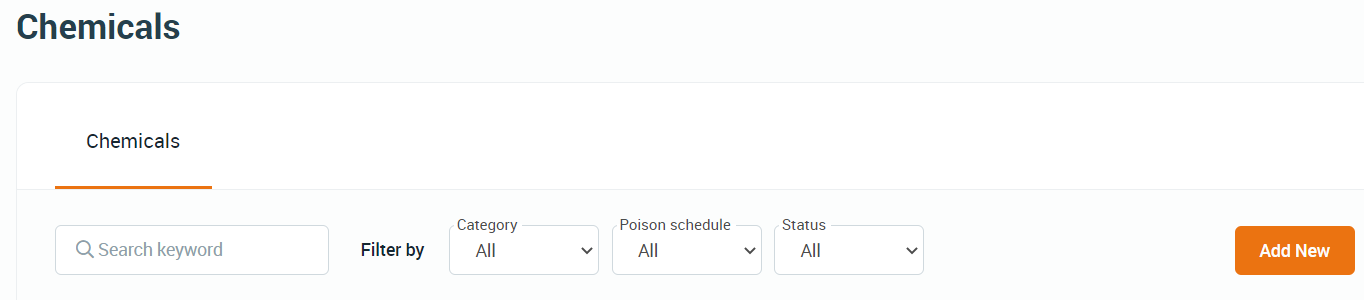
- Complete the Chemical fields, including Opening Quantity.
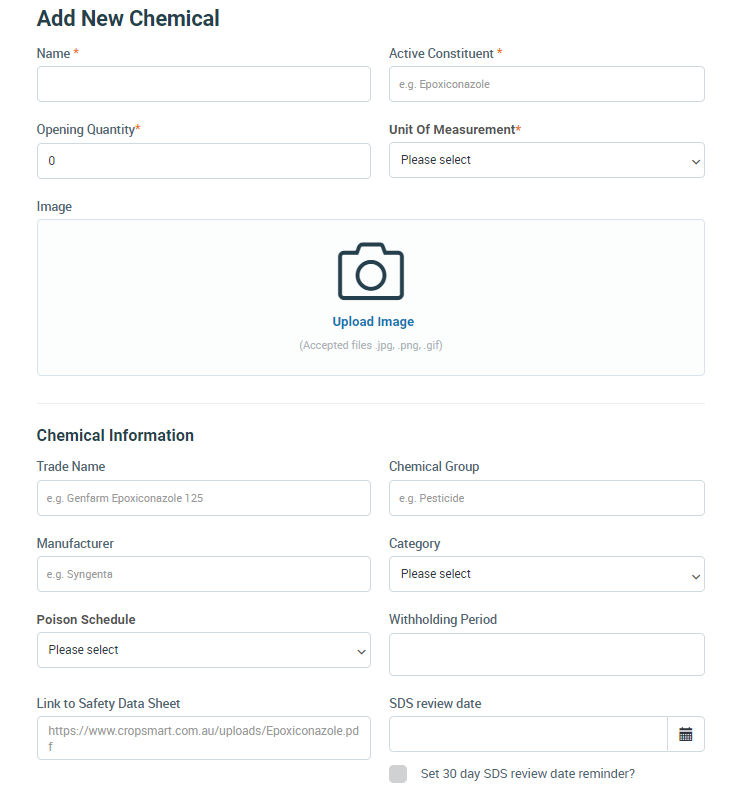
- Link to Safety Data Sheet: We recommend linking to either:
- the manufacturer's online SDS, or
- the manufacturer's webpage for that chemical which contains a link to the SDS and Label (recommended). By linking the landing page for the chemical it ensures the link is not broken when the manufacturer updates the SDS or Label.
- The Hazard Information can be found in the GHS Classifications within the Safety Data Sheet. Section 2 contains the hazard information - Safework Australia provides a Factsheet and Poster which may be useful when identifying the classification of chemicals:
Understanding Safety Data Sheets for Hazardous Chemicals - Factsheet
Classification and Labelling for Workplace Hazardous Chemicals - Poster
- Link to Safety Data Sheet: We recommend linking to either:
7. Select the relevant PPE Icons that should be worn while using the specific chemical
Links, including the SDS, will only be accessible if you have mobile phone service.
If you have poor connectivity where workers may need to access the SDS consider including critical information in the Notes and Instructions fields such as First Aid Measures from Section 4 and Spill instructions from Section 6 of the SDS.