Removing a User
If a user no longer needs access to your site, their user tile can be marked inactive or archived. No records will be lost or deleted, even if they don't have access.
Note: Your Access Level may restrict the use of some features.
Users can only be removed on Desktop.
Important: Removing a user doesn't change the subscription cost. If you need to reduce your user seats, this needs to be done separately. See Increasing or Decreasing User Seats.
Users can be removed from your site in two ways. In both options, the user can be re-activated at anytime and there is no loss of records. The options are:
Marking a User Inactive
- From the left menu, select People > Manage People.
- Find the user and click the green toggle. Their access will be removed instantly.
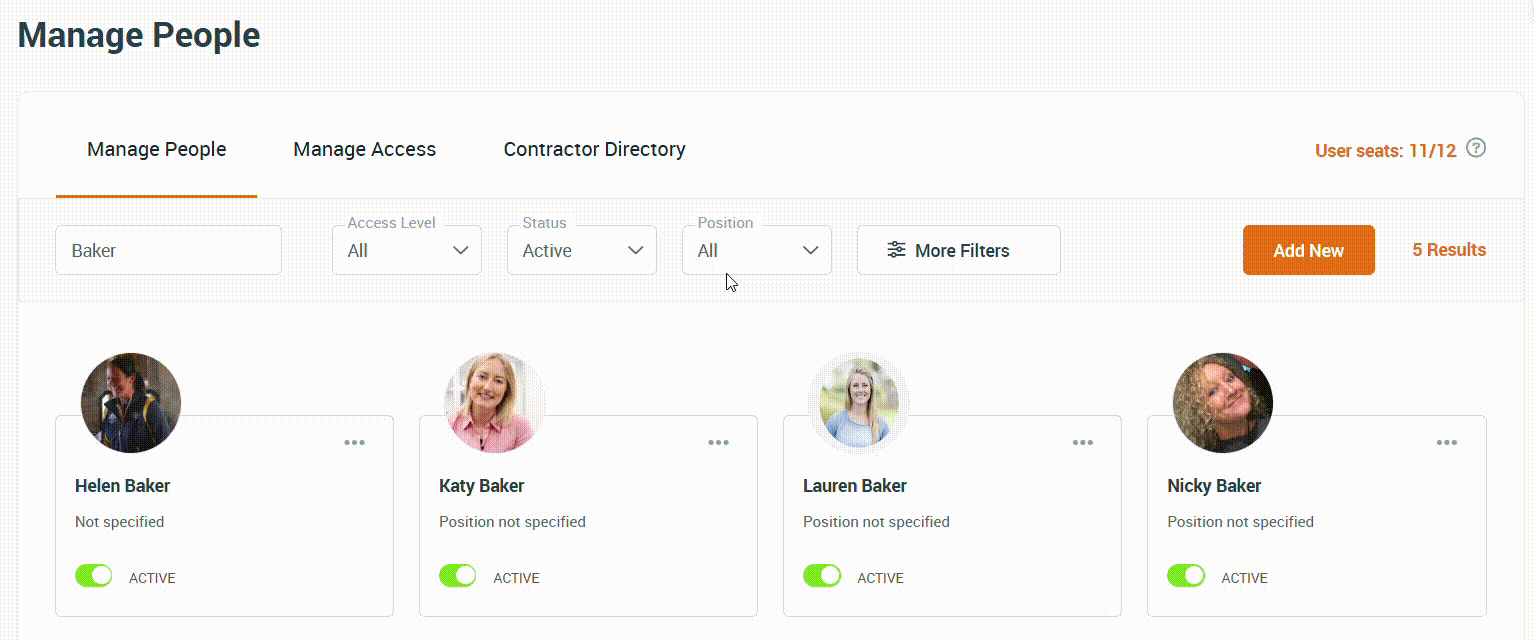
Archiving a User
- From the left menu, select People > Manage People.
- Find the user's tile and click more options
 , then select Archive.
, then select Archive.
- A pop-up will appear if anything needs to be actioned before they can be archived. Common ones include:
- Select Continue. The user is now archived and their access is removed.
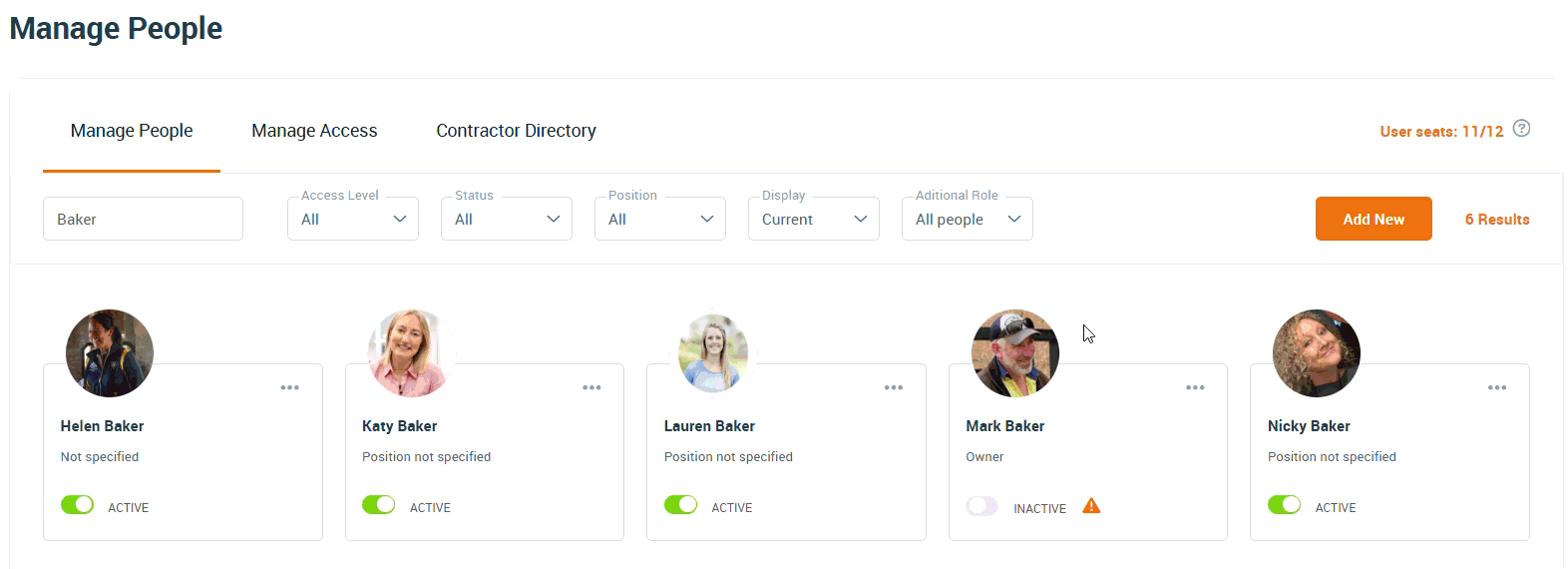
If an archived user needs to be restored, from Manage People, change the Display filter to Archived. Click more options ![]() , and Unarchive.
, and Unarchive.