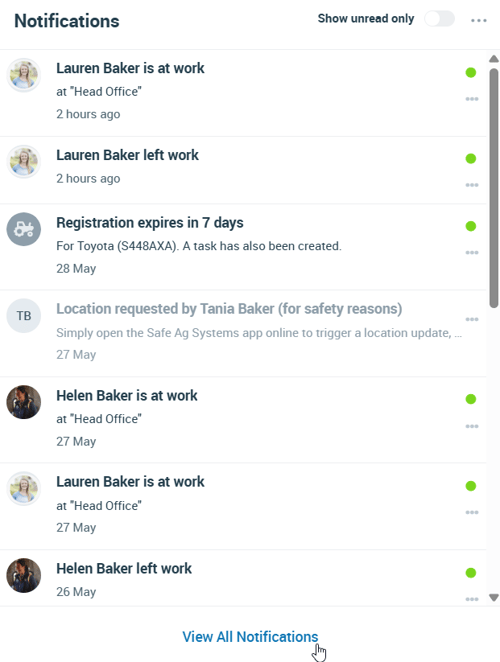Viewing Notifications
Notifications are specific to each user and can be accessed from the notification bell on the Desktop.
Note: Your Access Level may restrict the use of some features.
To manage App notifications, see Managing Notifications (App).
To access notifications, navigate to the top menu and click the notification bell ![]() . The 15 most recent notifications are displayed. For the full page list click View All Notifications.
. The 15 most recent notifications are displayed. For the full page list click View All Notifications.
- The full page list displays the 15 most recent notifications with a Load more feature at the bottom to load 15 more at a time.
- The red number on the notification bell
 highlights any new notifications.
highlights any new notifications.
Managing Notifications
To Manage an Individual Notification
- Click more options
 on the notification to show the full message, mark it as read or unread, or archive the notification.
on the notification to show the full message, mark it as read or unread, or archive the notification.
To Manage All Notifications
From the top of the Notifications list:
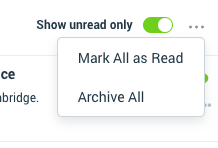
- Select the toggle to filter between unread or all notifications.
- Click more options
 to mark all Notifications as read or archive all.
to mark all Notifications as read or archive all.