Using Conditional Logic
Safe Ag Systems Checklists and Ag Auditor have conditional logic functionality which enables you to set up the template to show or behave in a certain way, based on the responses entered.
Note: Your Access Level may restrict the use of some features.
The following video provides an overview of how you can utilise conditional logic in Checklists and AgAuditor.
A common example of Conditional Logic:
"Is the machinery safe to use?"
- If Yes, the Checklist can be continued.
- If No, a text box appears asking for Details and Add a Task appears.
Conditional Logic can be applied to the following Response Elements:
- Text Field,
- Dropdown List,
- Checkboxes, and
- Radio Buttons.
Before you can add Conditional Logic you must build the checklist with one of the above response elements and the elements the responses are to be directed to.
Setting Up Conditional Logic:
- Click the Conditional Logic
 button in the top right corner of the element.
button in the top right corner of the element.
- Click Add More.
- In the If Option/Textbox box, select the option or whether the textbox is entered or not entered .
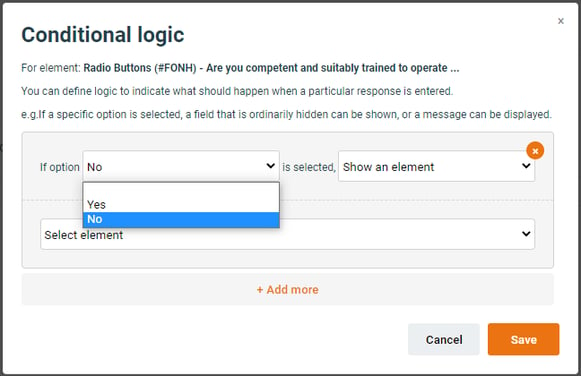
- Use the second drop down box to select the action.
- To show another field, select Show an Element, then select the required field. This must already be created and sitting below this element. Each element can only be used once.
- To display a message, select Display a message to the user and enter the message.
- To create an automatic Task, select Create Checklist Follow-up Task option and set the access level of users to be assigned the Task. This is only available on a Text Field. The Checklist completer won't be notified about this being created.
- Repeat as needed.
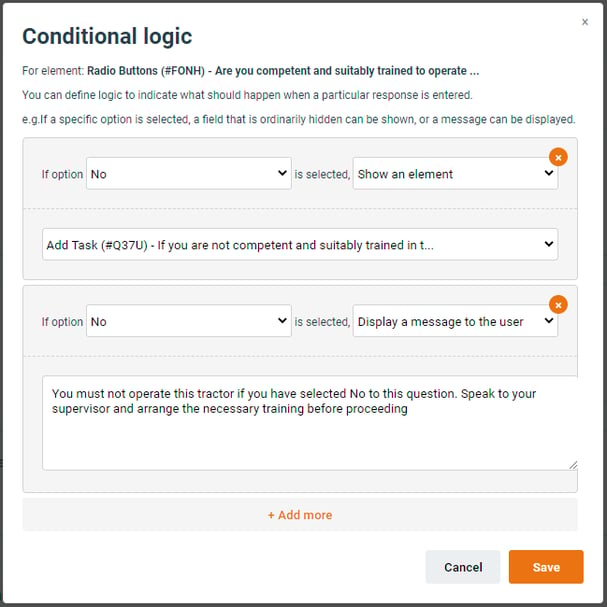
7. Once complete, click Save. Changes will need to be published to be visible to users.